Helloooooooooo Everyone! Wow, what a week! Were you back for four full days this week? With students? I certainly am and when I tell you I’m RUNNING between buildings, it is NO JOKE! My brain is on overload and I’m exhausted, but in the best possible way! I love being busy! However, I do find it challenging when I go to my favorite tools and JUST LIKE THAT, they look different! Do you feel me?! Change is good, and discomfort means we are learning; but – when I rely on that familiarity of my favorite tools and I can’t figure it out…I just feel like this:
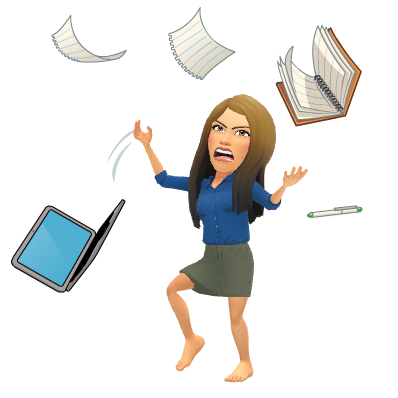
Luckily, I have a super supportive network of techie pals I can go to, and of course, I use Twitter! However…you have ME! So, let me help you! Let’s take a look at some updates below for some of our favorite tools.
Google Form Updates
 Reuse questions from other forms
Reuse questions from other forms
No longer will we need to use an add-on to reuse other form questions! Check out this new release from Google! Want to make a mixed review from a variety of other forms you’ve made? Well, it’s easy with the new feature! Open up the form you want to use, and simply click the “import questions” symbol on the taskbar. See the image below!

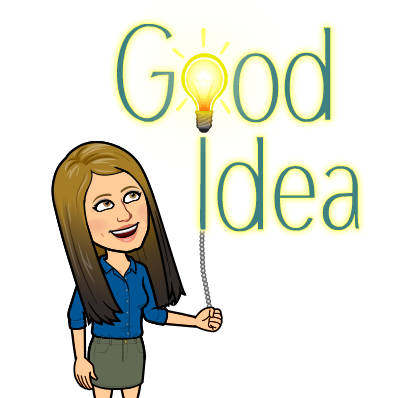 Google Form PERMANENT Exit Ticket
Google Form PERMANENT Exit Ticket
This one isn’t an update, but rather a tip from me. Having a standard form, posted always in your Classwork section, can give you quick data ANYTIME you want it. Call it “Exit Ticket” and give it its own topic. Students will always know where to find it. Be sure to have your settings like the ones below (see image). If you’d like a copy of this exit ticket form, click here!
Google Classroom Updates
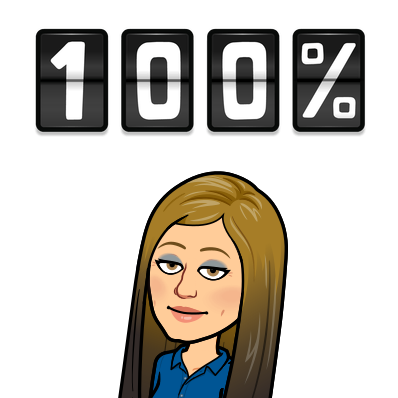 Rubrics Beta
Rubrics Beta
Do you want to easily post a rubric for an assignment? Now you can through Google Classroom! This is going to be a great feature to use on so many assignments. To read more about creating and using Google Classroom rubrics, click here. A great video showing how to use this feature is also posted below!
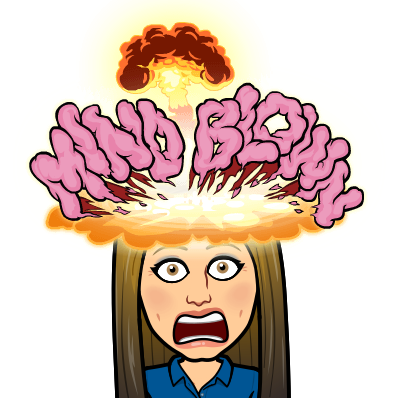 Originality Reports Beta
Originality Reports Beta
This one is HUGE! This feature is in Beta, which is important to remember. Beta means it’s not perfect yet. However, being able to check students’ work for plagiarism is going to benefit so many! A great video is posted below which shows how this works from both the Teacher end and how it appears on the student end.
Drive Updates
 Shared Drives
Shared Drives
This one isn’t too new, but the former “Team Drives” has been renamed “Shared Drives” not to be confused with “Shared with Me.” Personally, I find it all a bit confusing. You can read more about the differences in your Drive by clicking here.
 Priority in Drive
Priority in Drive
Did you notice a new page show up in your Google Drive this summer? Well, to get an idea of the benefits of the Priority Page, check out the video below.
Pro Tips:
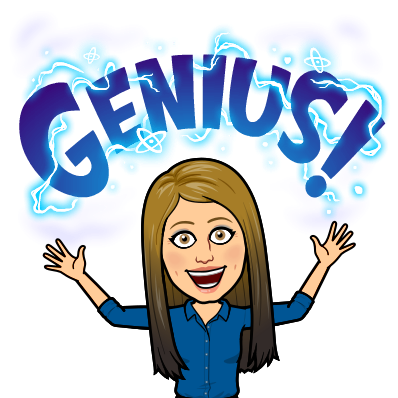 Pull Text from ANYTHING
Pull Text from ANYTHING
Do you write notes on your board, and you want to save them? Simply take a picture! With Drive and Google Docs, you can pull the text and convert into a digital format! Translate, enlarge, have notes read aloud…the accessibility options are endless with this GREAT trick!
OR just take a picture and put the picture in Google Classroom for students! Providing resources and making them as accessible as possible is best for all!
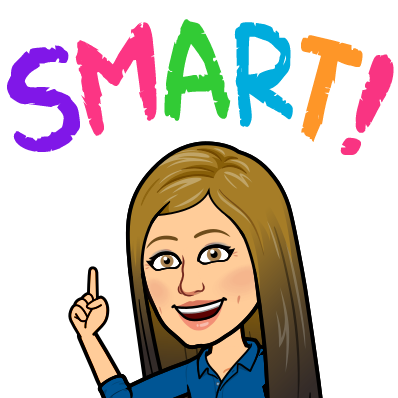 Keep that Cart organized!
Keep that Cart organized!
Take a look at the amazing color-coded, Chromebook cart in Kim Hardiman’s first-grade classroom! I love it! She has a sticker on the Chromebook, on the cord, and on the shelf as well. The stickers go in rainbow order so students know their number AND color!

What next…
A pal of mine had a great idea of a beginning-of-year checklist! What’s on yours? I think I feel a post coming…
Take care, everyone!
oFISHally Yours,
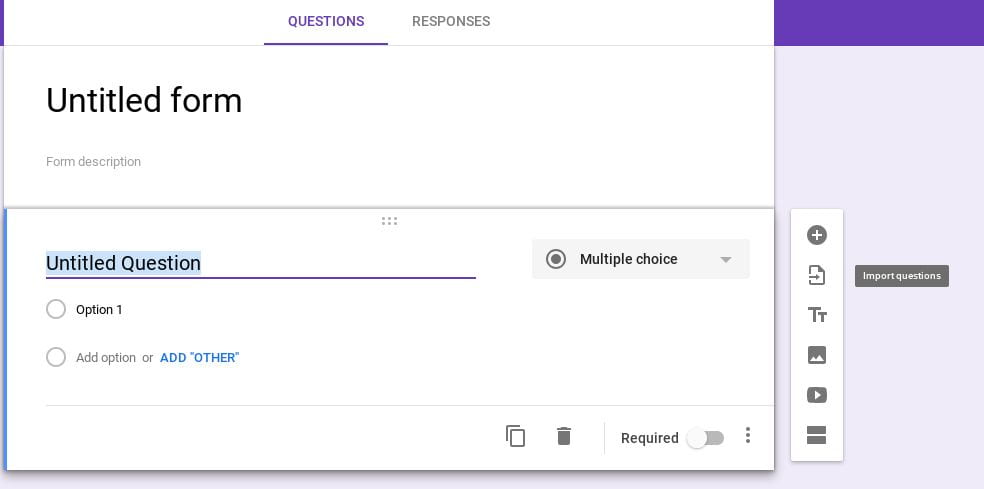
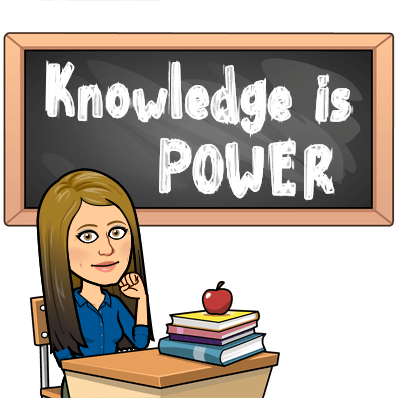
The color coding is BRILLIANT in more ways than 1!!!