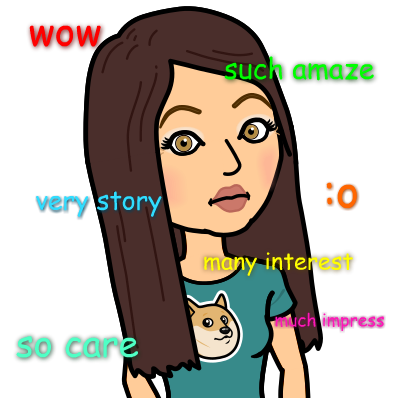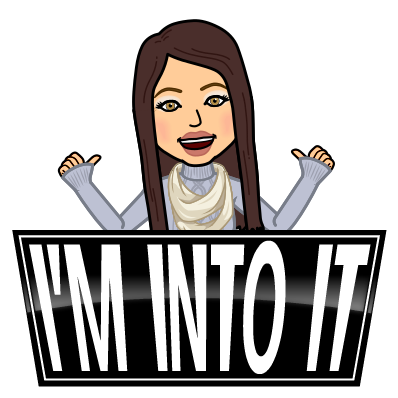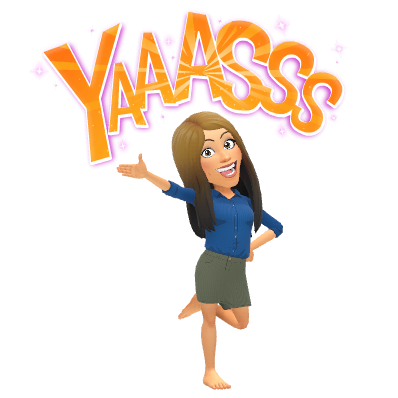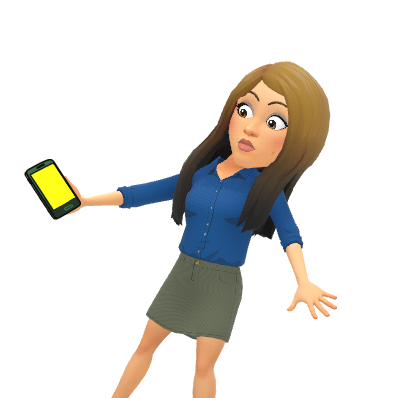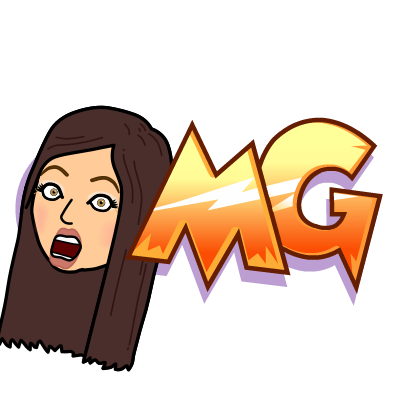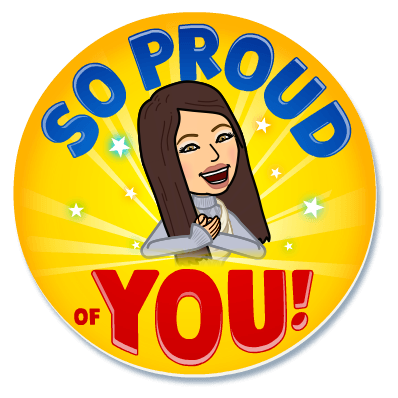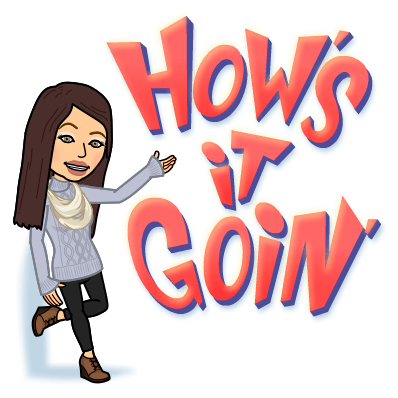Happy Thanksgiving Everyone!
I am so very thankful to work with you, thankful to work in a great town with great kids, thankful for great bosses, thankful for all of the technology we have here, and thankful for all the support that’s given to me by you! Thank you. I hope everyone has a great holiday weekend! It will be a crazy few weeks when we come back especially with all of the December holidays approaching! Be on the lookout for Holiday Tech as I find it! I will compile it into a great list for you, separate from the Blog (but still featured here). Until then….I had some AWESOME appointments this week, here is some of the tech that came out of them! Thank you to the teachers and staff that had me come in. Special Shout Out to Melanie Lanni who booked me for document merge award certificates – I had so much fun with that!
Digital Assessment Made Easy 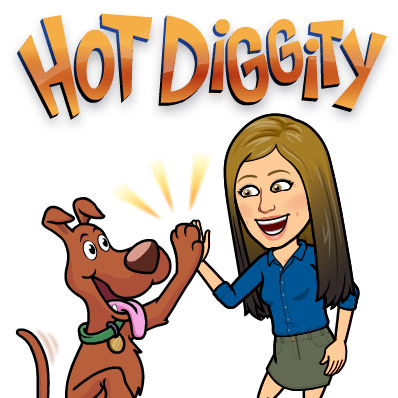 💻
💻
I was booked this week for a great appointment to go over Go Formative! Go Formative is a digital assessment tool and can be used, similar to Pear Deck, in a live format or for online assessments (similar to Forms). This program now integrates with Google Classroom, making easier than ever to send out a digital assessment. Every grade, aside from grade 10, will take an online MCAS this year. Formative has similar question styles to MCAS such as Multiple Select, Multiple Choice, Show your work (MATH!), and Short Answer. Drum Roll….the best part….YOU CAN UPLOAD YOUR ALREADY EXISTING TEST AND JUST INSERT AN ANSWER KEY! No retyping or copying and pasting, and Formative generates great data and item analysis too! This is a Super Tool for all types of assessments, including just daily check-ins! Check it out today!
Document Merge 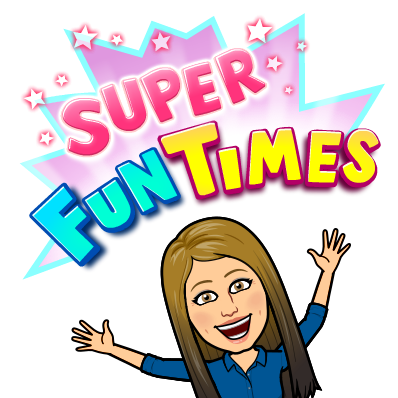 📎
📎
Thank you, Melanie, for booking me for this task this week! Document Merges are AWESOME! Picture creating hundreds of personalized documents, letters, or certificates for students with a single spreadsheet and template. Check out the video below if interested!
Something COOL for your phone! 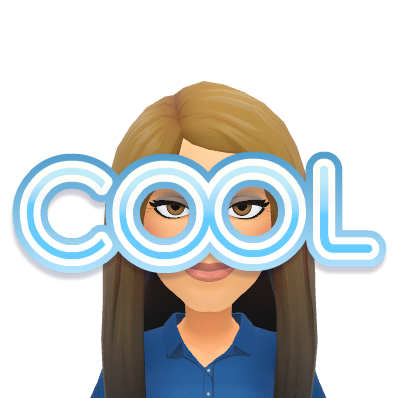 📲
📲
This tech is for you (not really the kids)! Recently, I upgraded my iPhone and now I get those super cool LIVE photos. I was a little behind with phone upgrades as you can see. I had a bunch of Live photos and I really wanted to combine all of them into a mini-movie and have the photos run. Insert the AMAZING Google and the app Motion Stills which you can download to your iPhone. It’s very user-friendly and allows you to combine Live Photos into GIFS or Mini-Movies. Below is an example I made from my phone:
Video (Warning – it’s a bit annoying since the kids say “cheese” a million times)
#CHOOSEKIND Web Extension  😁
😁
This is cute! The movie Wonder recently came out and it is based on one of the best children’s chapter books I’ve ever read! To promote the movie, the movie company released an extension. It will turn hate on social media to kind words. Take a look at the very brief video below to see!
MATH – PreK-12 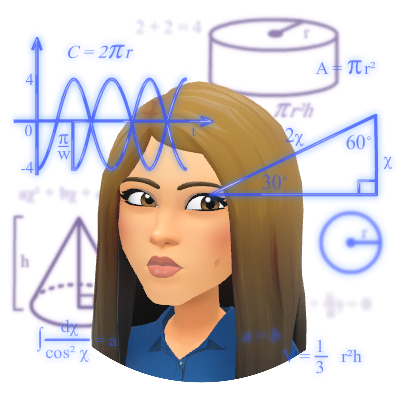 🔢
🔢
This post (click here) from Richard Byrne includes a great rundown of resources to use in the classroom with Math. It has apps, youtube suggestions, lessons and more! It encompasses math from PreK to grade 12.
 That’s all I’m throwing out there for you! Enjoy!
That’s all I’m throwing out there for you! Enjoy!
oFISHally,

 💻
💻 📎
📎 📲
📲 🔢
🔢




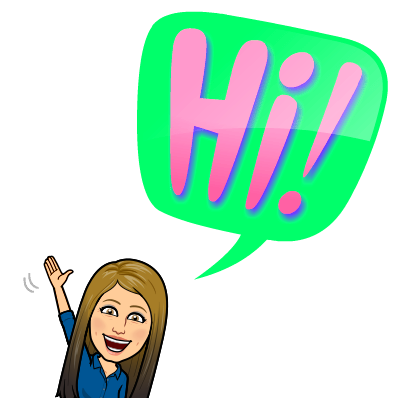
 🐸 🔬
🐸 🔬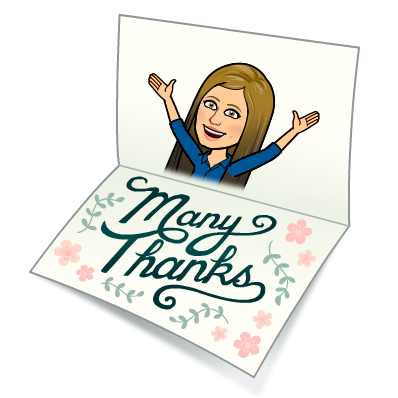 ❤ 😊
❤ 😊 🦃 🦃 🦃
🦃 🦃 🦃 🔠
🔠


 🍐
🍐 🏫 🎒
🏫 🎒
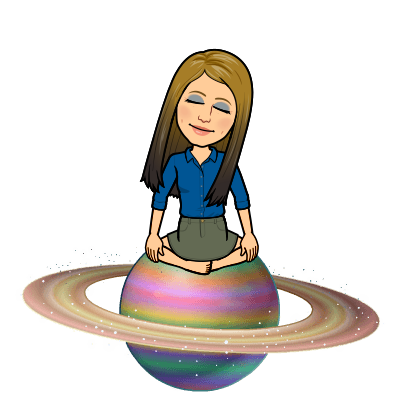 🌏 🛰
🌏 🛰

 💡
💡
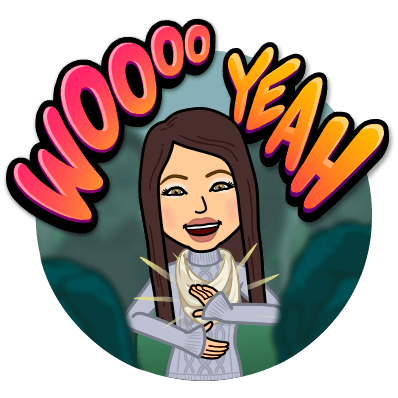 OMG WE SAW THE PATRIOTS!!!!
OMG WE SAW THE PATRIOTS!!!!