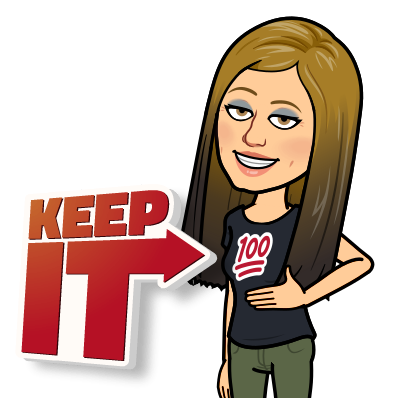
HAPPY 100 DAYS EVERYONE! Like my fish pun 🐟 this week, get it Dock and Google Docs….lol….I couldn’t help it 😜. Thanks Jen McPartland for that one! When I look at our GoGuardian statistics, Google Docs is the most used application in our district. We are doing so much collaboration with Docs in our classrooms, I thought a great focus this week would be Google Docs. Below you will see some of my favorite things you can do with Docs as well as some hidden features. For instance, did you know you can insert Word Art or even animated GIFs into your Docs??!! How about a great add-on that allows you to leave voice comment feedback for students in a doc? Google Docs is a powerful tool for collaborative writing among students. It is also a great tool because nothing is ever really lost, EVER. Read below to check this out!

New to Docs? Still a “Word” girl (or boy)? ✍️ 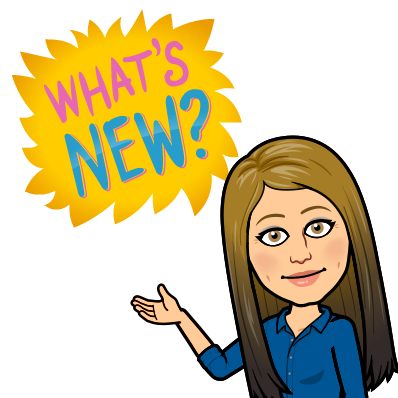

Are you having a hard time moving away from Word because Docs just isn’t the same? Maybe all of your work is in Word, so it’s just easier to use it. Does this sound familiar? Well, take a look here at the cheat sheet from G-suite themselves. This training center resource will help you move away from Word and move towards Docs. Change is hard, but this is the app students are using and the more comfortable we can become with this application, the better we are able to assist our students!
Feedback Tools 📣 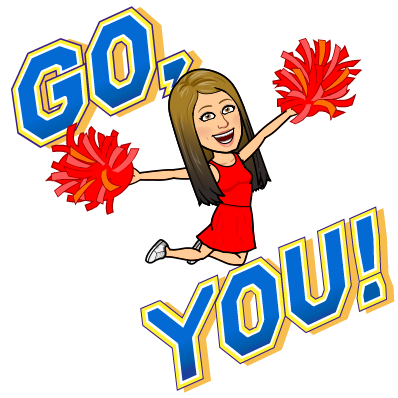
I posted a little while ago about feedback (Fishy Feedback), but since that post, there have been even more GREAT tools that have come out for a teacher to leave authentic feedback for students in Google Docs. Check out WriQ and Kaizena, both add-ons for Docs.
 <– This is an image from WriQ, it will score the work (for you) and allow you to give feedback in a student comment. Check out the video below on WriQ. It is pretty awesome!
<– This is an image from WriQ, it will score the work (for you) and allow you to give feedback in a student comment. Check out the video below on WriQ. It is pretty awesome!
How about AUDIO FEEDBACK that you can just pull out anytime??!! Or canned text comments as well that you write yourself? Kaizena has really hit the mark when it comes to feedback! Check out my video below showcasing this amazing add-on!
Want more? This is a great post from Eric Curts that has even more feedback tools, including video and audio options!
Nothing is ever really gone in Docs! 💡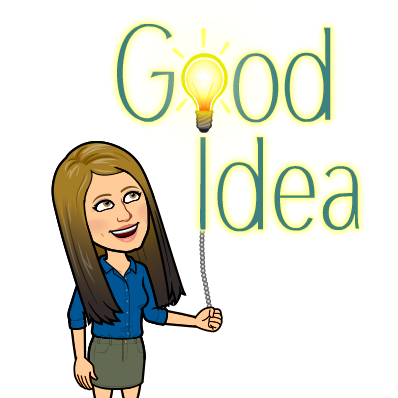
One of the best features of Google Docs is the VERSION HISTORY found under the File Menu. With the version history, you can see the progress a student makes with writing over time. You can also see, in a group writing, who has contributed and to what degree. You can also restore a version of a Doc in the event you accidentally delete something important. Check it out below:
For Fun 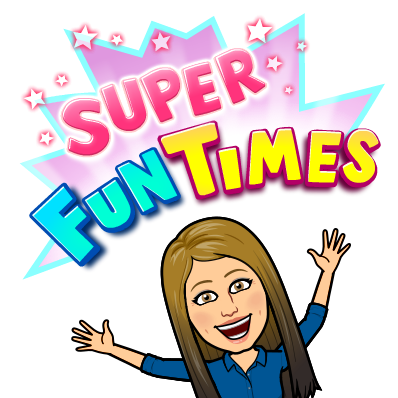 🕺
🕺
Something really fun, that differentiates Docs from Word, is the ability to install add-ons. Add-ons for Docs are items that “add on” or enhance the Doc itself. There are so many different add-ons available including music notation, clipart, rubric builders and many more! I personally love Magic Rainbow Unicorn! See my short video below for some of my favorite add-ons!
For More Docs Awesomeness 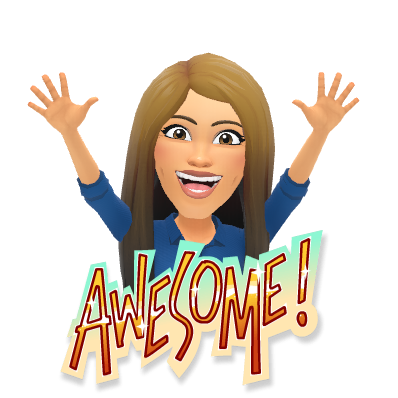 🎉
🎉
Looking for more hidden features of Docs? Check out these posts below by some great tech bloggers on some hidden features within Google Docs like voice typing or the research tool!
As always, reach out if you’d like any help! I hope these tips and tricks make your experience with Docs that much better!
oFISHally Yours,
Erin Fisher 🐟 🐟 🐟

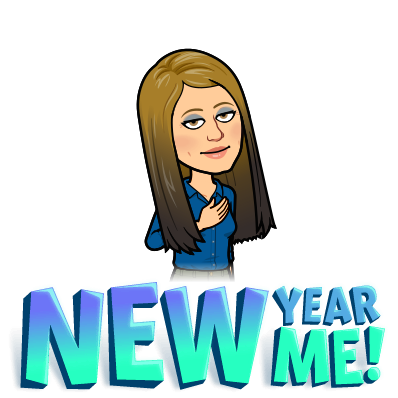

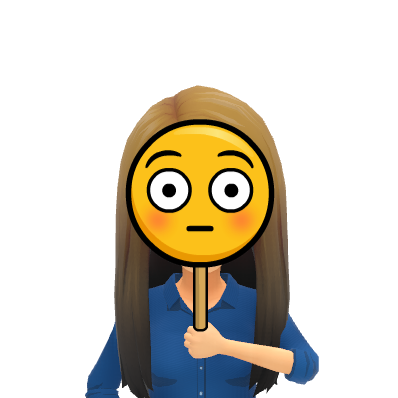
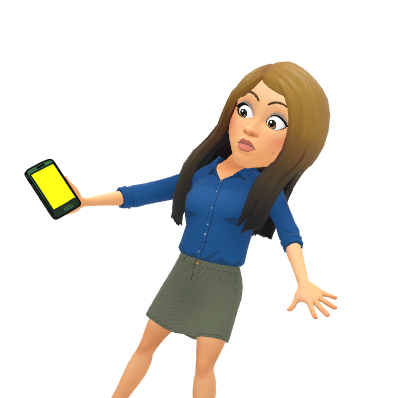
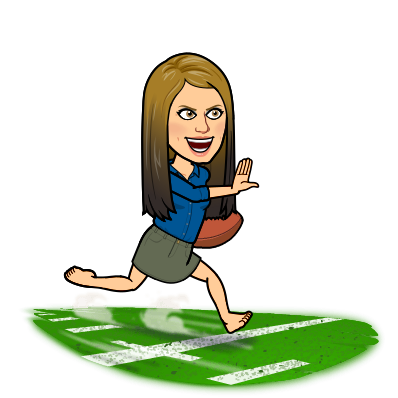
 🏈
🏈
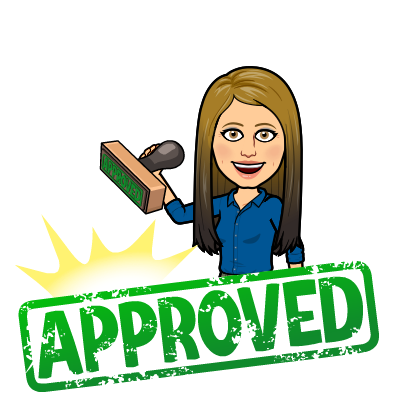
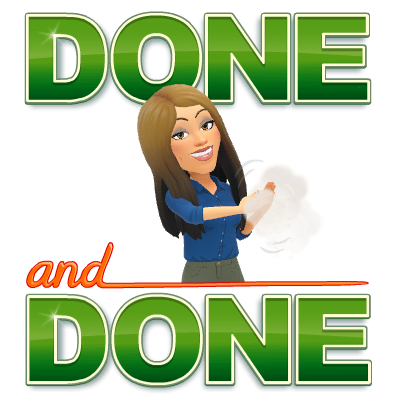

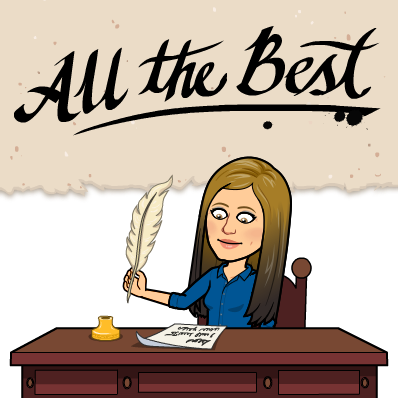
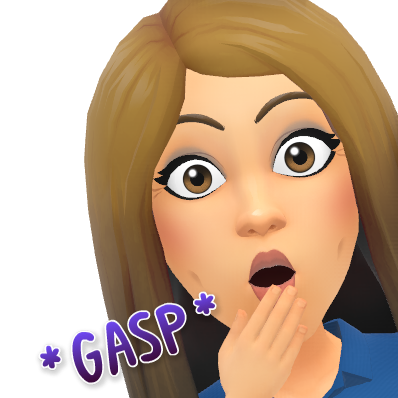
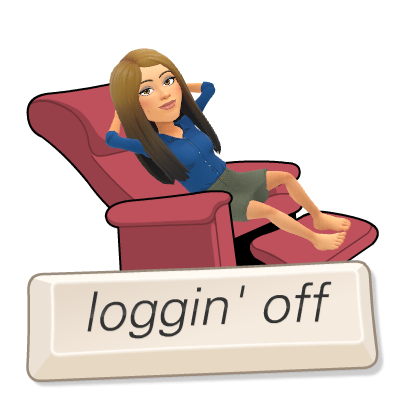

 Shout out to a whole SLEW of teachers this week – EB and OTHERS:
Shout out to a whole SLEW of teachers this week – EB and OTHERS: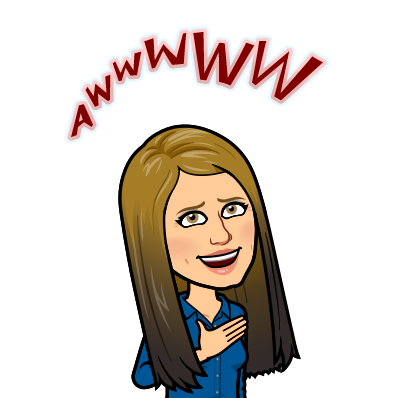
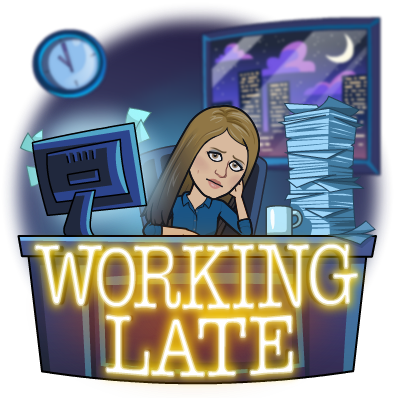
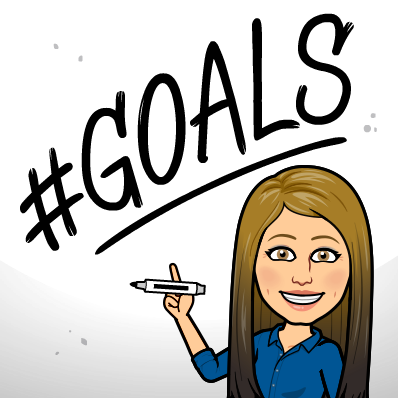

 🔒
🔒





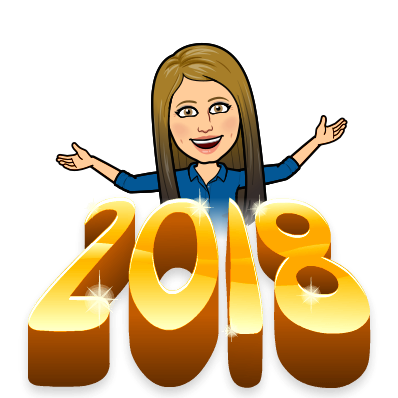 🐟 🐟 🐟
🐟 🐟 🐟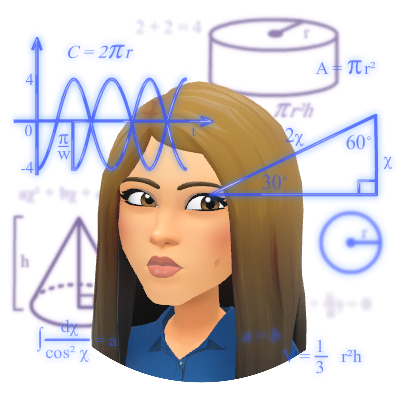
 📺
📺 📚
📚
 🌎
🌎
























 ☃️
☃️ 🔢
🔢

