Happy October Everyone!

Wow! Is it a busy time at school or what?! We are officially in the full swing of things. The transition month has passed, and with it, the crazy that is “going back to school.” The days are cooling off and the routines are set. A teacher asked me a great question last week: “With so much tech out there to choose from, how do we know we’re using the right tool?” For instance, with math alone, you could use Prodigy, Moby Max, Front Row, IXL, XtraMath, Kahn Academy and the list goes ON AND ON! There are so many great ed-tech tools out there, but I think Alice Keeler said it best, last week, on Twitter: “There isn’t enough tech training in the world for whatever the tool is. The right tool is the one you’re excited to invest time in.”
So, I’m here – to hopefully help EXCITE you! I LOVE THIS STUFF! So….here we go:
Catch of the day: Class Dojo Toolkit App 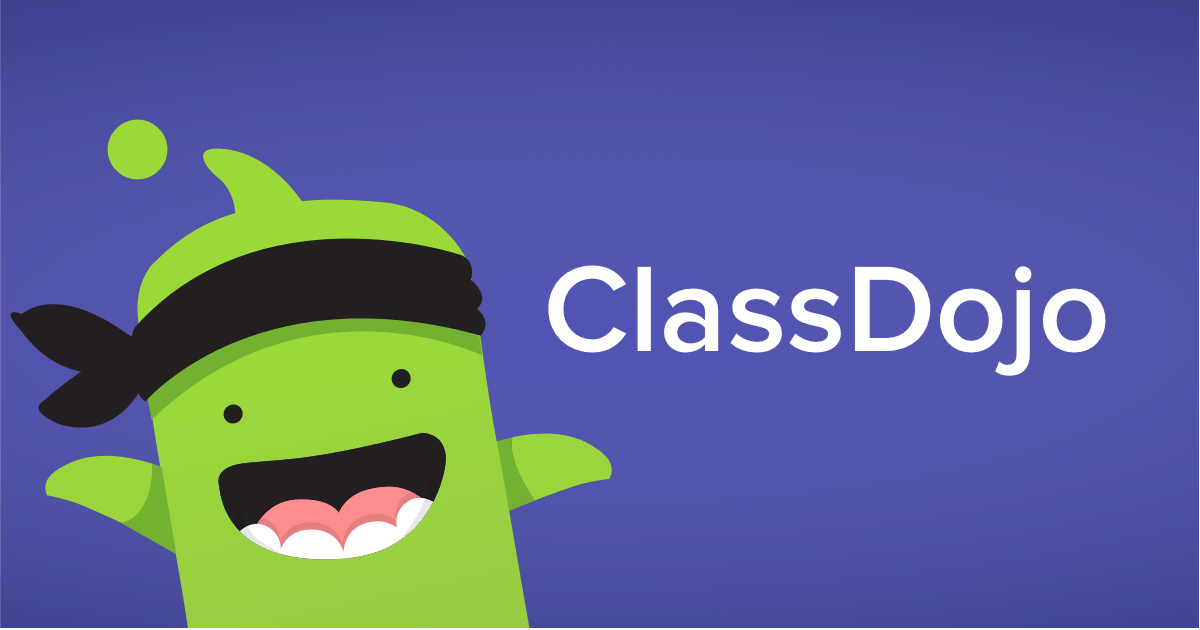
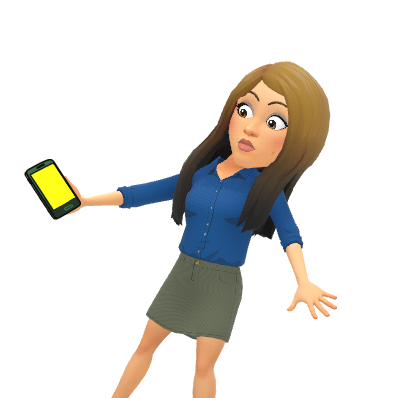
This catch of the day is a shout out to 3rd-grade teacher Kim Wolohojian, and her 3rd-grade team, for using Dojo App that contains the new, updated, amazing Toolkit! If you open the toolkit on a phone it will project to your computer for display. Toolkit is only an option on the phone app and can’t be opened by the computer itself (but they are working on it). There’s a new feature in the toolkit called “group maker” that lets you pair and group students at random similar to Flippity. However, unlike Flippity, Dojo has a do not pair together option! That means if you have two students or groups of students that don’t work well together, it will not pair them together when you randomize! How AWESOME is that??!!
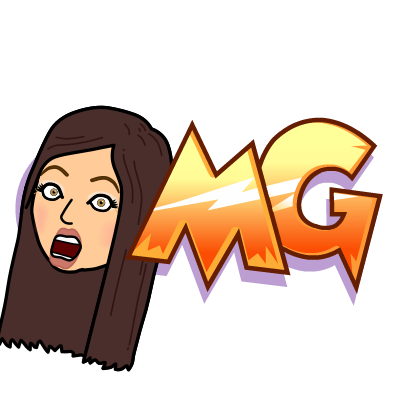
If you are not familiar with Class Dojo, click here for a preview. It is similar to the app Remind which I’ve seen widely used throughout the district. With DOJO, in addition to a family communication piece, where you can send text-updates and photos in a safe environment, you can also have a classroom management piece. Students have avatars and you, as the teacher, can award points. You can also take away points. The parents can see the management piece if you choose or it can be turned off to parents and only the texting option can be seen. I have this as a parent for my own sons, and I LOVE it.
If you would like to see a great comparison of parent-communication apps, including Remind, Dojo and much more click here.
Halloween Google Slide Activity 🎃 👻 🕸 🎃 👻 🕸 🎃 👻 🕸
Halloween Hyper Doc 📎 💻 🌏 📰 🎃 📎 💻 🌏 📰
This is an AWESOME(click here) Hyperdoc full of all sorts of (free) Halloween activities. It is geared towards middle school, but check it out and you may find some activities you can use in your classroom. It has many interactive, appropriate, Halloween tech games, videos on the history of jack-o-lanterns and other traditions, an option to “Trollify” yourself (from Trolls the movie), a Halloween light show, and much much more! Please preview any items on the Hyperdoc before showing students.
Book Creator 📚 📚 📚 📚
Shout out to School Committee member Aimee McAlpine who created this great resource (click here) on online book creators. A few 6th-grade teams plan to use these resources to create books to then read to their third-grade friends.
For those of you who do not know Aimee, she is an Instructional Technology Specialist for the Marshfield Public Schools as well as a parent and school committee member. Thank you, Aimee!
Math Resources 🔢
Another favorite techie of mine, Richard Byrne, put out free math resources that he enjoys. We’ve seen many of these before but I feel like I should always include posts on math tech. These resources span all maths, so take a look! The Geoboard is one of my favorite tools!
New Add-On: Magic Rainbow Unicorn! 🌈 🦄 🌈 🦄 🌈 🦄 🌈 🦄
This add-on is as silly as it sounds, but it’s still pretty cute! Take a gander and see how to “Lisa Frank” your Google Doc! Sometimes, it’s the little things that get kids excited to learn! This could be that “little” thing!
Who to Follow 📝
If you’re wondering the best tech bloggers to follow (aside from me of course – lol) click here for the top tech bloggers according to Ed Tech Magazine. This is a great run-down and I follow many of these ed-tech leaders myself! What’s great is that many of these bloggers provide FREE RESOURCES that they create and allow all to use. They are firm believers in the Teachers-Give-Teachers movement! I suggest finding just one to follow that is similar to your own field or interests, and check in on their blog or subscribe. You won’t regret it, I promise!
Enjoy the Tech!
oFISHally yours,


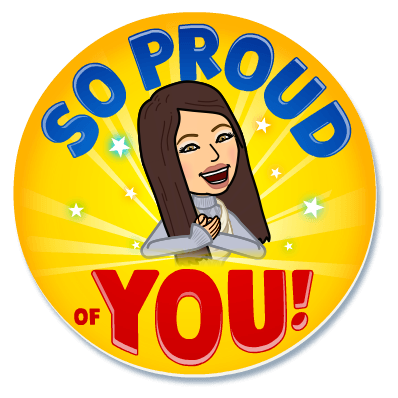



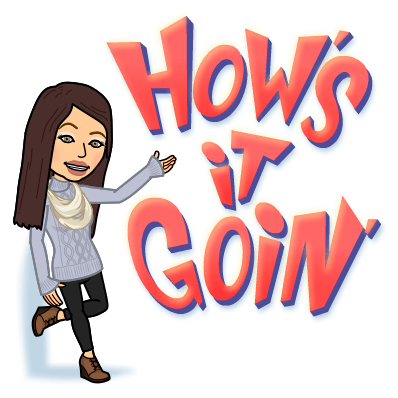





 It features some great tech including:
It features some great tech including: